How To Use PodcastRE's Advanced Search
While our site’s simple search function is mighty powerful in its own right, our advanced search tool gives you a higher level of control and specificity over your searches. Beyond allowing you to simultaneously run multiple searches, advanced search lets you get as precise as you want. Here’s how to use it:
You can run up to three simultaneous searches by entering search terms into each of the three provided fields. If you are looking for podcast series or episodes where all of your terms appear, choose “And.” If you are looking for podcast series or episodes where at least one of your terms appears, choose “Or.”
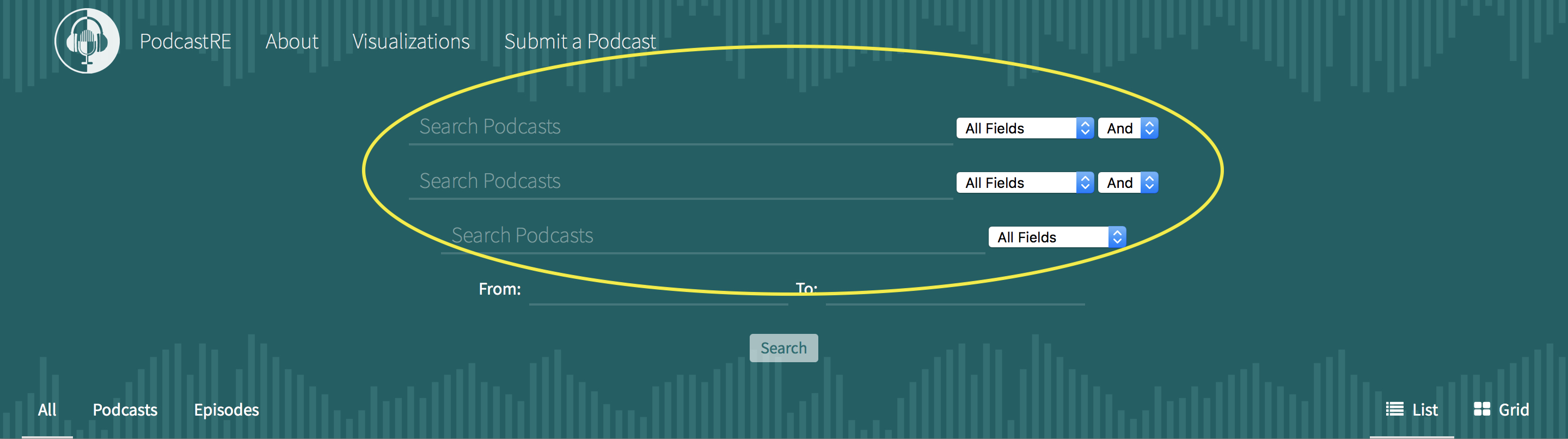
Our search does allow for quotation mark refinement. A search of Fort Nite, for example, will search for Fort + Nite, while a search of "Fort Nite" will search for occurences where the two words appear directly next to each other. If you are searching for a phrase of two or more words, then, you should surround it with quotation marks —— "Rock and Roll," not Rock and Roll.
By default, advanced searches are set to “All Fields,” just like our simple search. You can, however, use drop-down menus to search on more granular levels.
“Author” searches the field of the same name as listed on iTunes or the program’s RSS feed. It also searches similar metadata fields such as “Owner” or “Managing Editor.” This field is typically either the name of the show’s host, the name of the show’s network, or the show's title.

“Keywords” searches the field of the same name as listed on iTunes or the program’s RSS feed. These keywords are provided by the creators of the podcasts, though it must be noted that not all podcast creators list keywords in their metadata. Still, this search would allow you to better understand how podcast creators define themselves.

“Categories” searches the field of the same name as listed on iTunes or the program’s RSS feed. Categories may be general (Comedy, News & Politics, Society & Culture, etc.) or specific (Film & TV, Music, Sports & Recreation, etc.).

“Description” searches the field of the same name on the program’s RSS feed as well as any subtitles or summaries listed on iTunes. This search is especially helpful when you want to find programs which discuss subjects that are not directly mentioned in their titles.

“Title” searches the field of the same name as listed on iTunes or the program’s RSS feed. It also searches iTunes subtitles. This search is useful for finding exact title matches as well as closely related titles.

“Podcast Source” searches the field of the same name as listed on our database. This field corresponds to the location from which the podcast originates. This may refer to where the feed is hosted (iTunes, Stitcher, Original Database, etc.) or where the feed has been shared (Splitsider, Vulture, AV Club, etc.).

You can also limit your search to certain time periods using the “From” and “To” entry fields. You can set the dates using the drop-down menus or by entering dates in the following format “YYYY-MM-DD,” where September 18, 2009 would be 2009-09-18.
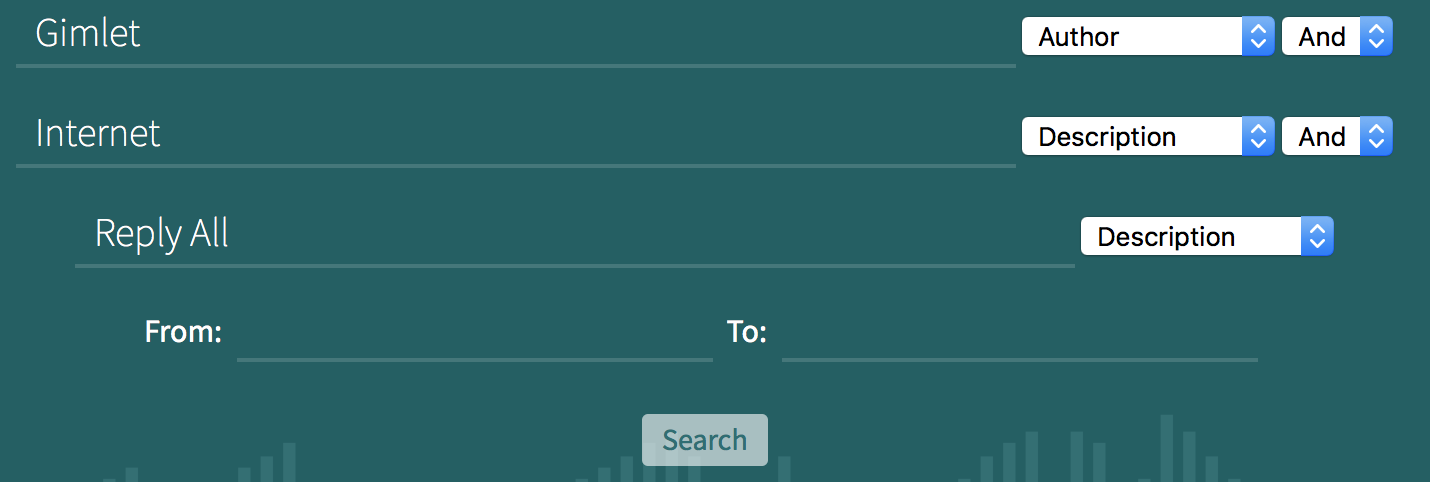
Finally, advanced search allows you to further specify your searches after your initial search is entered through use of the metadata checkboxes on the left side of the screen. Simply choose all of the restrictions you want to place on your search and click “Filter Results.” This will limit your results to only the podcasts which satisfy both your initial and subsequent criteria. If you want to reset to the initial search, unclick your selected options and reclick “Filter Results.”
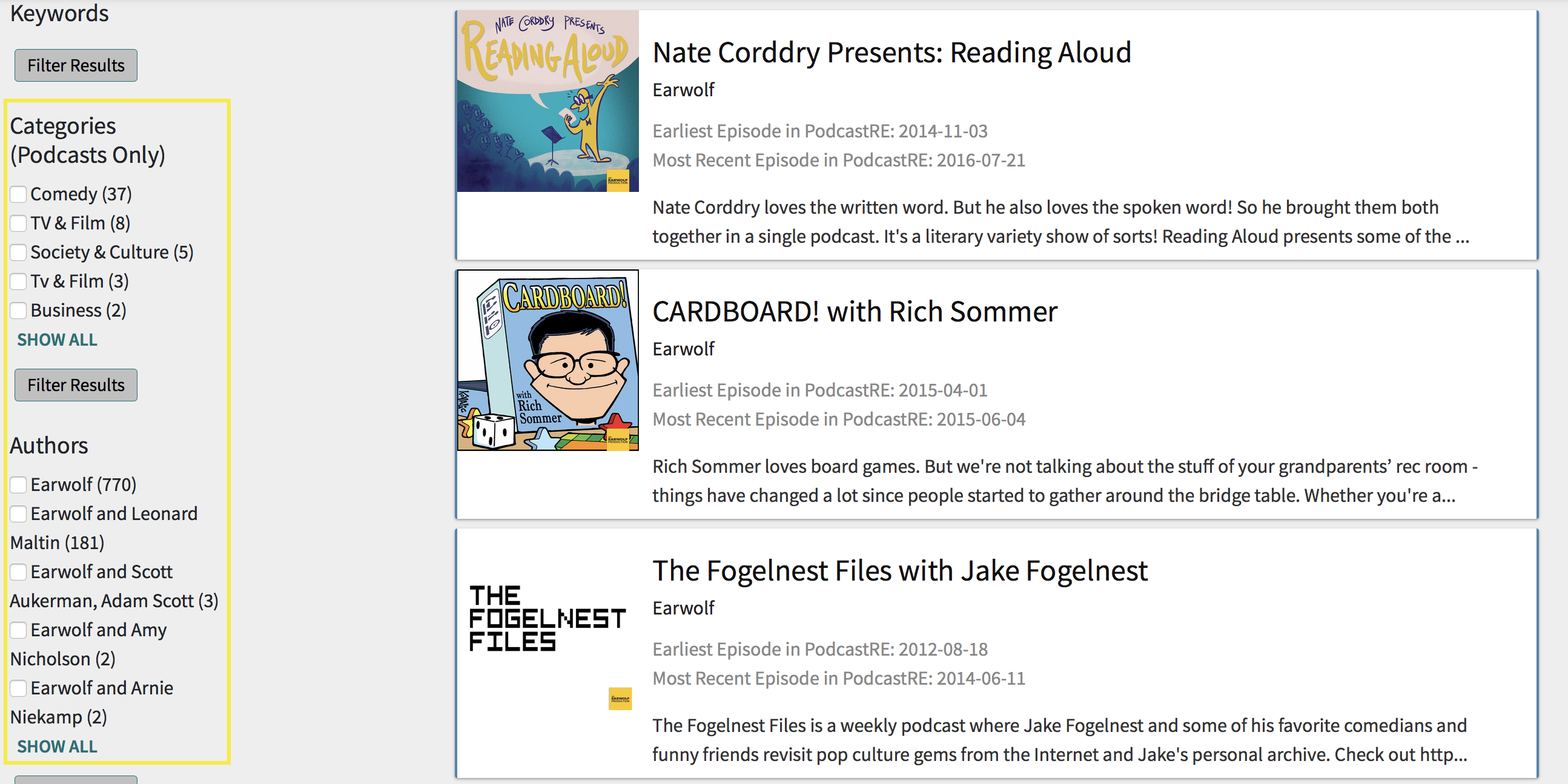
As you can see, advanced search grants the user a large degree of control over their searches as well as their resulting findings. Much like any search function, practice pays off here – the more you use PodcastRE’s advanced search, the better you will get at searching our ever-increasing database of podcasts.